0. 자막 선택(Subtitle Selection)
아래의 이미지에 나온 순서대로, 클릭하시면 자막 선택 목록이 나옵니다.
(You can select arbitrary subtitles(up to 2), like following steps.)
Step 1. 영상 목록에서 Menu 클릭
Step 2. 자막을 선택하고자 하는 영상 우측의 > 클릭
Step 3. 자막 목록중에서 원하는 자막을 2개까지 선택 가능.
That’s it.
추신) UI가 바뀜으로 인해 사용상에 혼란을 끼쳐 “자막이 안보인다”, “이런식으로 업뎃할려면…” 등등의 사회적 물의를 일으킨 점 사죄드립니다. 이를 계기로 저희당은(?) 아니 저희 개발팀은 앞으로 UI를 비롯해서, 어떤 조그마한 기능 하나라도 사용자분들께 혼란의 소지가 있는 부분이라면 사전에 미리 청문회를 거쳐, 아니 블로그를 통한 공지이든 이메일 커뮤니케이션이든 여러 채널을 통해 사전 검증 작업을 거쳐 혼란의 소지를 최소화할 것을 엄숙히 약속드립니다.
P.S. Sorry for bothering and confusing about subtitle usage in this update. Next time, whenever we update, we will fully test and inform about the change. I promise.
Thank you for using Replayer. We appreciate it.
=======
Updated !
Any problem, request or feedback, pls email to us. replayerapp @ gmail . com
– Folder protection by passcode.
– Subtitle features :
* Dragging / Sizing / Coloring just by your fingers.
* Swipe actions : left/right = -10/+10 sec jump, up/down = play/pause toggle.
* Integrated subtitles ! Just select two subtitles, then you will see two subtitles simultaneously.
– Subtitle sync adjustment :
You can adjust each subtitle display timing by -/+ delay.
– 2X speed playback, & replay
– LRC Syncing with replay : LRC(File Format) is 싱크가사


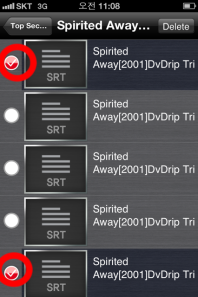
كيف أحمل
[…] more demo video is here ! […]