Updated : 2, Mar. 2012
-1. Replayer 자막에 관하여(About Replayer’s Subtitle Something…)
이제는 통합자막없이도 임의의 두개의 자막을 선택하면 통합자막처럼 두개의 자막이 동시에 보여집니다.
(Integrated subtitles ! Just select two subtitles, then you will see two subtitles simultaneously.)
How-to is Here , Examples
0. 자막 선택(Subtitle Selection)
아래의 이미지에 나온 순서대로, 클릭하시면 자막 선택 목록이 나옵니다.
(You can select arbitrary subtitles(up to 2), like following steps.)
Step 1. 영상 목록에서 Menu 클릭
Step 2. 자막을 선택하고자 하는 영상 우측의 > 클릭
Step 3. 자막 목록중에서 원하는 자막을 2개까지 선택 가능.
That’s it.
추신) UI가 바뀜으로 인해 사용상에 혼란을 끼쳐 “자막이 안보인다”, “이런식으로 업뎃할려면…” 등등의 사회적 물의를 일으킨 점 사죄드립니다. 이를 계기로 저희당은(?) 아니 저희 개발팀은 앞으로 UI를 비롯해서, 어떤 조그마한 기능 하나라도 사용자분들께 혼란의 소지가 있는 부분이라면 사전에 미리 청문회를 거쳐, 아니 블로그를 통한 공지이든 이메일 커뮤니케이션이든 여러 채널을 통해 사전 검증 작업을 거쳐 혼란의 소지를 최소화할 것을 엄숙히 약속드립니다.
P.S. Sorry for bothering and confusing about subtitle usage in this update. Next time, whenever we update, we will fully test and inform about the change. I promise.
Thank you for using Replayer. We appreciate it.
=======
Update : 27, Feb. 2012
Updated !
Features :
– Folder protection by passcode.
– Subtitle Dragging / Sizing / Coloring just by your fingers.
– Integrated subtitles : Just select two subtitles, then you will see two subtitles simultaneously.
– Swipe actions : left/right = -10/+10 move, up/down = play/pause toggle.
more demo video is here !
How to move files to iPhone.
(Korean) 파일을 아이폰으로 옮기기
=======================================
1. Replay section setting
You can select replay section, then you can see/hear your interesting part endlessly until reset the AB button.
Steps :
First, select the starting point(A) by tab the AB button, then you will below sign(A–>B).
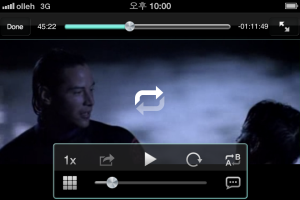
Then select the ending point(B) by tab the AB button, then you will see below sign(the loop between A<–>B). And then you can see endless replaying.

To exit the replay mode, you just tab the AB button, then repeat mode released.


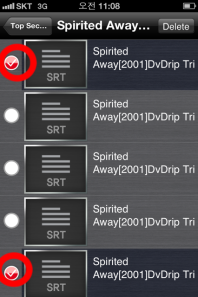

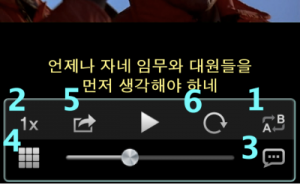


אחלן מה קורה
Awesome
Thank you for using our app, Replayer.
Just before, Replayer updated to version 1.2.0
And also came out ReplayerHD, iPad version.
Please check this out.
Thank you.
Replayer
Hi
감사합니다
지금 첨 써보는데 편리하네여
네, 감사합니다.
사용하시다 불편한 점은 replayerapp @ gmail . com(공백빼고)으로 메일 보내주세요.
Thanks…
nice app
C’est très bien
Merci.
Thank 4ur app
Thank you for using our app.
We also released iPad version, ReplayerHD
Any problems, don’t hesitate contact us.
Just email to us. mailto: replayerapp @ gmail . com (exclude space 🙂
Thank U.
Nice app
감사합니다.
사용하시다 불편하신 점이 있으시면 언제든지 연락주시기 바랍니다.
replayerapp @ gmail . com
광고가 화면을 가린다는것 빼고는 다좋습니다
광고 크기 조정이나 광고없는 유료버전 고려부탁드립니더
클릭하시면 보시는 동안은 더이상 노출이 안됩니다
그리고 광고없는 유료버전은 현재 애플 심사중입니다
조금만 더 기다려주시기 바랍니다
사용해주셔서 감사합니다
Nice app
Thank you for using our app.
사용해 주셔서 감사합니다.
자막 크기조절은 어떻게하나요???
사용해 주셔서 감사합니다.
* 기능
– 자막 크기 조정. 자막을 양손가락으로 잡아당기거나 줄이면 크기가 조정됩니다.
– 자막 색상 변경. 더블탭(손가락으로 두번 톡톡 치면)하면 색상 변경
– 자막 위치 조정. 자막을 드래깅하면 위치 조정.
– mp3와 LRC(싱크가사) 지원. 노랫말에 동기화되어 가사가 표시됨. 구간반복 지원
– Replay 기능 : 임의의 구간 설정 및 손가락을 통한 왼쪽으로의 스윕(Sweep) 동작을 통해 이전 부분의 무한반복 플레이가 가능.
– Dual Core 듀얼 코어 지원
– H/W 디코딩 지원. mp4 파일의 경우 최적의 성능을 보입니다.
– 파일 관리(폴더생성, 이동, 삭제)
– 대부분의 비디오/오디오 포맷 지원
– 썸네일 인덱스 : 원하시는 부분을 바로 찾아가실 수 있습니다.
– SNS : 영상을 시청 도중, 원하는 장면을 대사와 같이 친구에서 보낼 수 있습니다.
http://itunes.apple.com/kr/app/replayerhd-muinkoding-guganbanbog/id492067512?mt=8
flv동영상파일은 지원안돼나요?? 좋은 어플입니다 ㅎ
밑에 광고는 지울수없나요??
flv는 avi로 확장자를 바꾸셔서 하시면 재생이 될겁니다.
애플의 요청에 의해 flv 재생을 막아둔 상태라서 그렇습니다.
광고는 일단 한번 클릭하시면 더 이상은 안나오게 되어 있습니다.
사용해 주셔서 감사합니다.
자막하고 동영상파일 하고 따로있는데 영상에 덧입히려면 어떻게해야되나요??
‘덧입히려면’이 어떤 의미인지 제가 확실히 이해한건지 모르겠으나, 화면에 자막이 표시되게 하는 것을 말씀하시는거라면 다음처럼 하시면 자막을 보실 수 있습니다.
즉, 영상과 자막파일 이름을 동일하게 해주시면 됩니다.PC에서 파일명을 동일하게 바꿔주신뒤 아이폰/아이패드에 넣으시면 보이십니다.
다시말해 영상이 xyz.avi라면 자막도 xyz.smi로 맞춰주시면 됩니다.
저희가 준비중인 업데이트 버전에서는 이런 제한사항을 없애고 그냥 영상에 해당 자막을 선택하면 보일 수 있도록 개선을 하였습니다. 아래 동영상에서 데모를 보실 있습니다.
사용해주셔서 감사합니다.
혹시 손가락 제스쳐 기능은 없나요?? 그것만 있다면 최고의 애플이 되겠는데요^^
네, 사용해 주셔서 감사합니다.
현재로선 왼쪽/오른쪽 swipe 동작은 이전/이후 10초로 이동하도록 되어 있고, 위/아래 swipe은 재생/정지가 토글로 적용되어 있습니다.
기타 이외의 동작에 대해서는 선별하여 추우 업데이트에 반영될 수 있도록 검토하겠습니다.
좋은 의견 주셔서 감사합니다.
Replayer
avplayer는 두손가락 세손가락 제스쳐 있는거 아시죠? 더욱 멋진 앱으로 발전시켜주세요 썸네일 기능 참 맘에 들어요
감사합니다.
주신 제안에 대해 다음번 업데이트때 반영할 수 있도록 검토하겠습니다.
저희 앱을 사용해주셔서 감사합니다.
Replayer
어플 유용하게 잘 쓰고 있습니당
근데 자막 글씨는 크게 할 수 없나요?
양 손가락으로 잡아 당기시면 됩니다.
참고 데모
https://replayerapp.wordpress.com/2012/02/19/comingsoon
제가 써본 어플중에 최고입니다.. 구간 반복이 특히 마음에 드네요.. 다양하게 쓸 수 있을거 같아 개발하신분께 감사의 말씀을…
근데 화면 크기 조절 기능은 없는 건가요?? 제가 못찾은건지??
사용해 주셔서 감사합니다.
화면크기(가로 세로 비율) 조정은 화면 우상귀에 보면 대각선방향의 화살표 두개의 아이콘으로 조정하실 수 있습니다.
곧 업데이트 될 버전에서는 3가지 모드의 화면비율 조정이 가능하도록 개발중에 있습니다.
감사합니다.
ReplayerHD
좋은 어플 감사합니다 그런데 사용중 자막 내용이 길어지면 … 이렇게 되면서 모든 자막이 표시안되는거 같습니다 설정으로 변경이 가능한 것인가요
네, 좋게 봐주시니 감사합니다.
아직 저희가 “설정”이라는 메뉴가 없는데, 추후 보완 예정으로 있습니다.
여러줄이 자막이라도 짤리지 않고 보여질 수 있도록 조치토록 하겠습니다.
감사합니다.
자막에 br 태그가 있으면 그 담줄이 표시가 안되는 것 같습니다
네. 소중한 정보 감사합니다.
불편을 끼쳐 죄송합니다.
저희도 나름 자막을 구해서 테스트토록 해보겠지만, 혹시 번거로우시겠지만 해당 자막을 저희에게 메일로 첨부해서 보내주시면 안될까요?
메일주소는 replayerapp 골뱅이 gmail 쩜 com 입니다.
감사합니다.
화면 밝기 조절 기능은 없나요? 어두운 장면은 거의 소리만 듣는듯여 ㅠ
네, 아쉽게도 그런 기능이 아직 없습니다.
개선사항 목록에 반영토록 하겠습니다.
얼핏 생각나는 것을 말씀드리면, 우선 아쉬운대로 이렇게 해보시면 어떨까 합니다.
아이폰 바탕화면 > 설정 > 밝기 > 환하게.
더욱 개선해 나가도록 하겠습니다. 저희 앱을 사용해 주셔서 감사합니다.
다좋은데 여러파일을 재생목록화해서 보는기능이 없나봐여 한개씩보고 다시 파일선택해야하는 불편함이 아쉽네요 있는데 못쓰는건지 아무튼 무척 좋은어플입니다 고생하세요
네, 죄송하지만 아직 플레이리스트 기능이 없습니다.
추후 업데이트 항목으로 등록해 두겠습니다.
많은 분들이 좋은 기능을 제안해주시는데 저희 능력에 한계가 있어, 실제 어플에 반영되기까지는 다소간 시간이 걸릴 것 같습니다.
최대한 빠른 시간내에 반영이 될 수 있도록 최선을 다하겠습니다.
좋은 제안 주셔서 감사합니다.
I like said
Thank you for using our app.
By the way, may I ask you what you said?
I’d like to hear what you said.
Thank you.
800×600 asf 파일 재생방법은 없나요
저희가 asf 파일은 재생을 지원하는데, 가지고 계신 파일이 재생이 안된다면, 저희가 한번 살펴봐야 할 거 같습니다.
해당 영상 파일명을 알려주시면 감사하겠습니다.
방법은 메뉴 눌러, 목록중에서 해당 영상을 선택후 하단의 연필모양 아이콘을 눌러 메일 전송해주시면 됩니다.
불편을 끼쳐 죄송하며, 메일 보내주시면 저희가 직접 확인토록 하겠습니다.
감사합니다.
안녕하세요 참 좋은 어플이에요^^ 근데 업뎃후 자막이랑 목소리가 따로 놀더군요조절이 안되는데…. 자막과 목소리가 따로다로 자막이 훨씬먼저 나와요
불편을 끼쳐 죄송합니다.
제가 제대로 이해한건지 잘 모르겠으나, 제가 이해한바대로 말씀드리면,
해당 영상과 자막파일이 싱크가 안맞는 자막파일을 가지고 계신거 같습니다.
해당 영상에 맞춰 싱크가 잘 맞춰진 자막파일을 구하시면 간단히 문제가 해결될 것으로 보입니다.
만일 해당자막을 구하시기 힘드시다면 아래 데모 영상에 설명된 방법대로 한번 해보시기 바랍니다.
감사합니다.
Replayer
영상이랑 사운드 자막 밀림이 너무 심해요 뭐가문제인거죠 저만 그런가.. 애니 avi 파일 넣엇는데도 너무 안맞아요 뭐가문젠가요?
불편을 끼쳐 죄송합니다.
720p 이상의 고화질 영상의 경우엔 싱크가 안맞는 경우가 자주 발생합니다.
고화질 영상은 재생을 시키기위해선 고성능의 디바이스를 필요로 하기 때문에 그렇습니다.
보통 720p의 영상이라면 아이폰4S나 아이패드2에서 재생을 시켜야 원활히 재생이 됩니다.
만일 이같은 고화질 영상이 아닌데도 불구하고 싱크가 안맞는 경우라면, 번거로우시겠지만 저희쪽으로 해당 영상 파일명을 저희쪽으로 메일로 알려주시면 감사하겠습니다. 방법은
메뉴눌러 영상목록들중에서 해당 영상을 클릭하시고 하단의 연필모양 아이콘을 눌려 저희쪽으로 메일 전송해주시면 됩니다.
감사합니다.
Is there any chance that you will be able to brighten up the S/W decoded display, in future updates? It seems darker than the H/W decoded display. The “It’s Playing” iPad video media app has the feature that allows you to brighten/darken or add contrast to your movie display. Would rePlayer makers consider adding that feature and keep the smooth video performance that it already has? Thank you.
Thank you for good suggestion.
We will add your request to our To-Do list.
When we are ready for this feature, we will let you know.
Thank you for using our app.
자꾸 중간에 꺼지는데 왜 그럴까요?
혹시 4S 또는 아이패드2이신지요?
현재 위 기종들에 대해서 특정 포맷의 영상들에 한해서, 모든 무인코딩 어플들에 대해 이같은 증상이 공통적으로 보고되고 있습니다.
아직까진 원인이 파악되지 않고 있는데, 근본적으로 iOS에서 해결되야하는 문제가 아닐까 예측하고 있습니다.
아무튼 문제해결을 위해 계속 원인파악토록 하겠습니다.
불편을 끼쳐 죄송합니다.
감사함니다. 처음써보니잘쓰겠습니다
다들평이좋으니좋을것으로생각학구입했습니다
구입해 주셨다니 정말 감사드립니다.
앞으로도 더 나은 기능과 성능으로 계속 업데이트토록 하겠습니다.
사용하시다 문제가 발견되시면 언제든지 연락주시기 바랍니다.
감사합니다.
수고하십니다
뒤로감기, 앞으로감기가 제스쳐로 가능하던데
옵션으로 시간설정이 가능하면 좋겠습니다
3초 5초 7초 10초 이렇게 4가지 설정이면
좋겠네요~
제안 감사드립니다.
다음번 업데이트때 반영될 수 있도록 해보겠습니다.
저희 앱을 이용해주셔서 감사합니다.
Replayer
I cant watch videos speeded up to 2x , it. Only goes until 1.5x
Sorry for confusing you.
Only mp4 speeded up to 2X.
Others only up to 1.5X.
It because only mp4 can be synced smoothly up to 2X.
혹시 소리와 영상 싱크가 안맞는경우
소리를 좀빠르게할수잇는기능은 아직없는지요 !
자막지우는 법점요 동영상은 지웠는데 자막을 어찌지우는지 모르겠어요
현재 UI가 아직 완전하지 못해 사용상에 불편을 끼쳐드리는 것 같습니다.
조만간 개선된 UI로 업데이트토록 하겠습니다.
일단 방법을 알려드리면 :
1. Menu 클릭
2. 임의의 영상을 선택( > )
3. 자막 선택( > )
4. 지우고자 하는 자막들 선택( v )
5. 우측 상단의 Delete 버튼 클릭 후 하단의 휴지통 아이콘 클릭
오늘 영상보다가 처음으로 h/w 데코딩 이랑. s/w데코딩 두개중에 고르라는 창이떳는데
이거 뭔가요?다른건 안뜨다가 갑자기 왜뜨는지….무슨차이인가요?
mp4 영상에 대해서만 두가지 선택창이 뜹니다.
mp4는 아이폰의 하드웨어에서 지원하기 때문에 기본으로 그냥 선택창없이 H/W 디코딩으로 재생시켜주면 되는데, 굳이 저희가 S/W 디코딩을 선택할 수 있도록 한 이유는 간혹가다가 이상하게 만들어진 mp4영상들이 있기 때문입니다. 이들은 기본적인 H/W 디코딩으로 하면 재생에 문제가 있어, 이럴 경우엔 S/W로 재생을 시키셔야 합니다.
기본적으로 이런 선택창이 뜨시면 H/W를 선택하시고, 만일 재생에 문제가 있으면 빠져나오신뒤 S/W로 재생시켜보시기 바랍니다.
몇몇 자막 문제를 제외하곤 아주 잘 쓰고 있습니다. 요청 사항이 있는데, 다음 버전에선 현재 재생되고있는 파일명을 알 수있게 해주시면 어떨까요. 시리즈를 볼 때 몇번을 보고 있었는지 혼동되는 경우가 있어서요. 일시정지시에 상단에, 길게 전체 파일명이 표시되면 편할 것 같습니다.
좋은 의견 감사합니다.
Works perfectly on ipad3. I tried almost all of the video players that are in the app store, but this is by far the best. I used to use avplayer which I paid $2.99 for, but it felt like this app is more user friendly. Especially, I love the thumbnail option. That was a brilliant idea! Yes, the advertisement on the bottom is annoying, but if you click it once, it doesn’t appear again so that’s bearable. If you could please add an option to set how much time to fast forward or rewind, this app would be even better. I would so purchase your app when the ad free version becomes available in the app store.
Thank you for using Replayer.
And thank you for good suggestion.
OK. We will add your requested feature at next update.
BTW, we already have ad-free paid versions 🙂
just type “replayer” at the search input keyword box.
You can find paid version at utility category.
Thanks.
우와 이어플 갑이네요 oplayer 무료쓰다가 갈아탔어요 만수무강하세요 덕분에 낼 귀국하는데 편하게 영화보면서 갈수있겟네요 아이패드쓰리로 수고하세요
소리만 나오고 화면이 안나와영 ㅠㅠ 왜이런거죠??
어플너무 조아여 잘쓰고잇어용 근데 화면이 안뜨는데 첨이라 원인을 모르겟네영 ㅠㅠ
방법대로 해당파일명을 메일로 보내주시면 저희가 살펴보겠습니다.
불편을 끼쳐 죄송합니다.
자막을 설정후에 자막표시가 뜨고 done을 누르니 자막이 사라져요 몇번을 해봣지만 안되네여 어떻게 해야 자막이 나오나요ㅠㅠ
해당 자막을 저희쪽에 메일로 보내주시기 바랍니다.
불편을 끼쳐 죄송합니다.